Discord is an extremely popular communication platform widely used by online communities, groups of friends, and work teams to communicate through text, voice, and video messaging. Creating a Discord server is a relatively simple process and can be done in a matter of minutes. In this article, we will guide you through the step-by-step process of creating your own Discord server.
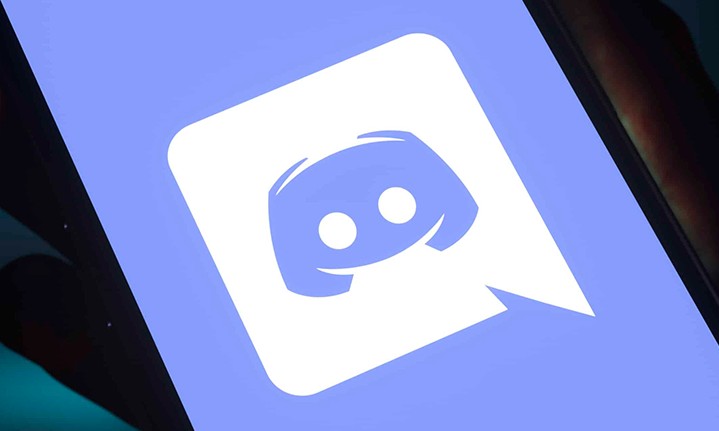
Learn how to create a server on Discord
Step 1: Access Discord
To get started, you will need to access Discord. You can do this through the desktop app or through your browser by visiting the official Discord website at discord.com.
Step 2: Create an account or log in
If you already have a Discord account, log in normally. Otherwise, you will need to create an account using a valid email address.
Step 3: Navigate to the servers tab
After logging in, you will be taken to the Discord home screen. In the left corner of the interface, you will see a sidebar with a “+” icon at the top. Click this icon to begin the process of creating a server.
Step 4: Choose between creating a server or joining one
When you click on the “+” icon, you will have two options: create a server or join one. In this case, select “Create a server”.
Step 5: Customize initial settings
Now it's time to customize your server's initial settings. You will have to choose a name for the server and a profile image. This image will be the server icon that will appear next to the name. You can also choose to set a region for the server, which will influence latency for users.
Step 6: Categories and channels
After customizing the initial settings, you will have the opportunity to create categories and channels to organize your server structure. Categories are like folders that contain related channels. For example, you can create a category called “General” and then add channels like “General Chat”, “Announcements”, “Rules”, among others.
Step 7: Inviting members
Now that your server is taking shape, you can invite members to join. Discord allows you to invite friends via invite links. You can copy the invite link and share it with others so they can join your server.
Step 8: Additional customization
In addition to the basic steps mentioned above, you can further customize your server. You can add bots to perform specific functions, set permissions for different member roles, configure custom emojis, and more.
Conclusion
Creating a Discord server is a great way to bring together a community around common interests, whether for games, work, studies or simply socializing. The process is relatively simple, and Discord offers a variety of customization tools to make your server unique. So don't hesitate to create your own server and start interacting with members!